What is Amazon Echo?
Amazon Echo is a smart speaker device with a built in ‘assistant’ called Alexa that enables you to use the device for multiple purposes. It is used by using word ‘Alexa’ to wake the device and follow it up with a command such as ‘Call Tom’.
It can be used as a speaker to play music, control ‘smart’ lights and switches and make calls. You can also ask it basic questions such as ‘What is the weather’ and it will tell you the weather in your location.
It has a hands free option for those who want to control their surroundings using just their voice. It can be useful for those who have mobility issues and require a voice-activated device.
Amazon Echo only requires stable Wi-Fi to set up and operate. No phone connection required!
Amazon Echo is available in various models to suit different needs. Amazon Echo devices are available as smart displays in the form of Amazon Echo Show which has a 10-inch screen that displays time, weather and pictures.
Also available is Amazon Echo Dot which is a small smart speaker (without display) that can be placed anywhere in the house within range of Wi-Fi. All Echo devices come equipped with virtual assistant Alexa.
How to setup Amazon Echo for the elderly
It’s recommended that you place the Amazon Echo on a flat, easy to access surface. This is so that the device can hear you clearly and can easily be accessed if needed. The Echo devices should also be placed where they are in range of the Wi-Fi signal so they can operate smoothly.
Amazon Echo needs the Amazon Alexa app to set up the Echo devices so you will need a smart phone to set up the device.
- Download and install the Amazon Alexa app from the iOS or Google Play app store
- Open the app
- Select the More menu located in the bottom right corner
- Click Add Device located on the top left corner
- Select your Amazon Echo device from the list of devices
- Plug in your device and follow the set up instructions
- Go to Settings > Wi-Fi and select Amazon Echo from the list
- Next, select the Wi-Fi network you want to connect to and enter password (if required)
- Select the room your Amazon Echo device is located in
- Your device is now ready to use
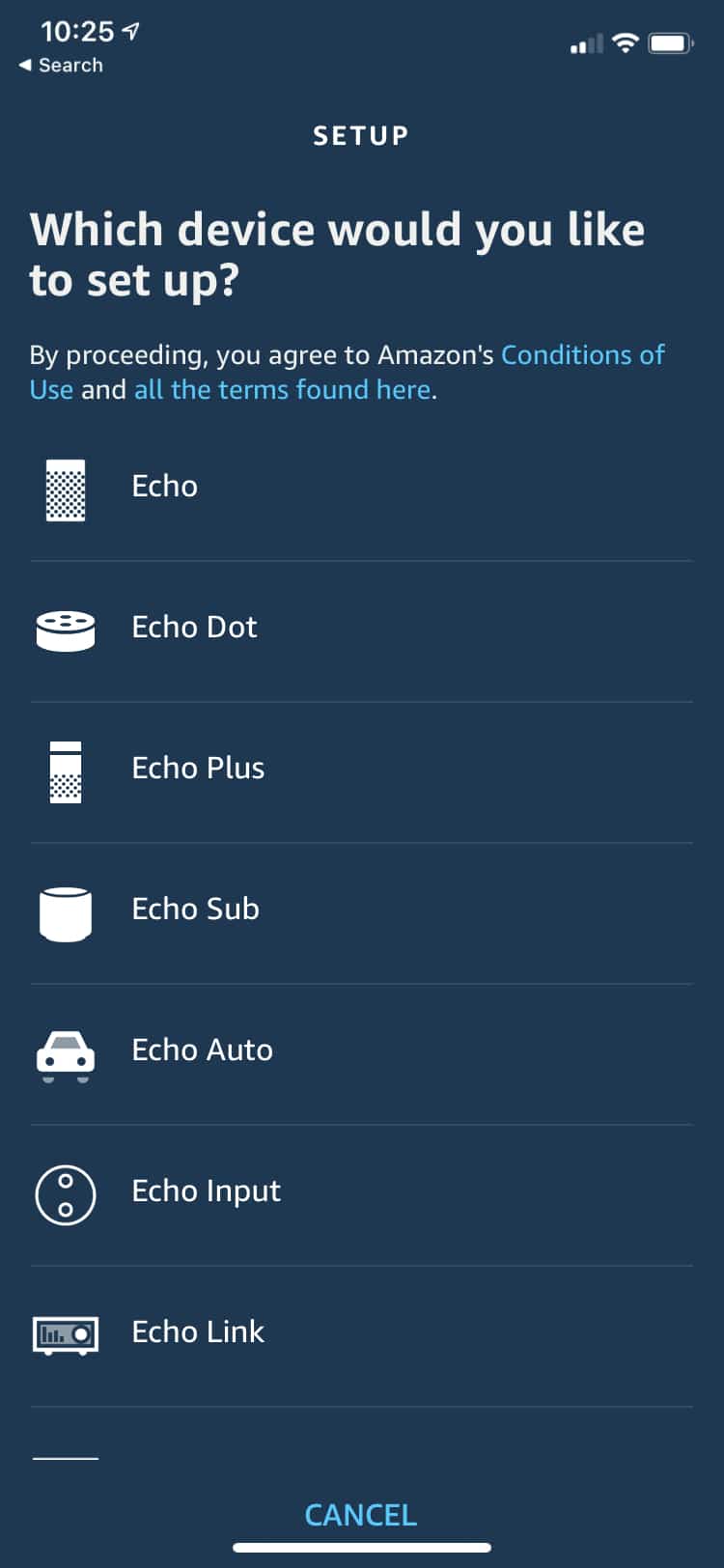
Setting up your Amazon Echo Device
Making the Amazon Echo experience easier for a senior
- Provide them with a basic understanding of how the device works
- Help them to register their voice with Alexa so the device can recognise their voice
- Create a wall chart that displays in huge letters, the wake up phrases and 5 useful command requests such as ‘Call my daughter Amy on her mobile’
- Leave it permanently attached to a charger with a long cable
- Set it up on a flat, easy to access surface
- Ensure that the Wi-Fi signal strength is strong in every corner of the house where they use the device.
- Set the volume to required level

The Amazon Echo may be quite difficult for elderly people to set up, as it requires a smart phone, strong wifi signal and an Amazon account to use Alexa.
If your parent isn’t technologically savvy, they may struggle using the Amazon Echo devices.
Challenges to using Amazon Echo
Amazon initially introduced its virtual assistant Alexa in Echo device in 2014. The first Amazon Echo device was a smart speaker that could be placed anywhere in range of a strong Wi-Fi signal. Once set up, users could ask Alexa to perform a range of functions. Since then the product line has extended to include the Amazon Echo Show (with a display) and the Amazon Echo Dot (compact version).
Difficult Setup
While these devices are easy to use for technologically savvy consumers, set up and day to day use can be difficult for older users. This is due to the fact that a smart phone, strong Wi-Fi signal and an Amazon account are required to set up and use these devices.
No Phone Connection
These devices also rely on Wi-Fi to make and receive phone calls. They also need to be plugged in 24/7 in order to be functional. In instances such as power outages and accidental disconnection, the user needs to follow the set up procedures again to be able to use the device.
Since the device is entirely reliant on Wi-Fi, users cannot use them without a stable internet connection.
Small Buttons
The devices also have small buttons and built in controls that can be harder for older users and those with mobility issues to navigate. Furthermore, only devices such as the Amazon Echo Show have a touch screen. The other Amazon Echo devices do not have a screen. They are mainly voice operated and all changes need to be said as ‘commands’ to the device.
Privacy Concerns
Many users also have privacy concerns regarding smart speakers such as the Amazon Echo. Users report concerns with having a device in their homes that listens to every word they say. There is also the risk of activating Alexa without meaning to as it can at times respond to similar sounding words and phrases.
Accidental Purchases
We have heard stories of seniors inadvertently ordering products and services that they either did not intend to order, or that were suggested by their device. However, we can’t verify whether this occurs with the existing products.
Therefore, while the Amazon Echo devices offer great features to users who enjoy having a hands free option, they can be harder for older people to use if they are not technologically savvy or have cognitive issues.
These devices also cannot replicate the comfort of talking to loved ones face to face and having a dedicated phone number for friends and family to contact you.
Fortunately, there are other alternatives to Amazon Echo that are easier to navigate, and present as a more reliable option. Apps including Skype, FaceTime, Facebook Messenger and Zoom are video-calling applications that can be downloaded onto most devices.
Another alternative to Amazon Echo devices are the Google Home and the Google Nest Hub devices. Konnekt has created a guide to using these devices here: Google Nest devices for seniors
Konnekt has reviewed, evaluated and analysed over 20 video-calling platforms. The best alternative, from our experience, is Skype.
Skype calling for seniors
Skype is a video chat and messaging app which allows people to connect with each other from anywhere with an Internet connection. Unlike Amazon Echo, you do not need to first install the Amazon Alexa app on a mobile phone to set up the device. You also do not need to purchase a seperate device to make and receive calls. Skype is free to download on all Apple and Android devices.
To read more about how to get Skype on iPhone, visit our Get Skype on iPhone page.
Skype gives users:
- Calls to regular landline phones
- Options to create group calls that include some members on Skype and some members using their regular landline phone
- Great reliability, worldwide support and continued refinement, thanks to the investment of its new owner.
The Skype user interface is quite easy to use and proved to be reliable. However, the Skype app (like most video-calling apps) has in many features that older adults don’t need and may confuse them.
Fortunately, Skype also runs on a dedicated device designed for very old adults in their 80s and 90s
Konnekt Videophone – World’s Easiest Video Calling for Seniors

Konnekt Videophone comes with unbelievable service: Personalization. Setup and management of the Skype account. Contact invitations. Delivery. Best of all, IT Support: When Gran’s Internet or your device has a problem, we’ve got your back.
Need more buttons? Increase volume? Konnekt does it for you. Remotely.
Konnekt even helps relatives and friends get onto Skype, and tests with them. Imagine: Your whole family happily using Skype on their mobile and home gadgets, and you don’t have to convince them or show them how!
Konnekt Videophone
Konnekt makes Skype even easier for elderly to use. The Konnekt Videophone can be used to talk to anyone worldwide using Skype, but has the easiest interface, winning Best Consumer Friendly Product in the aged care sector.
Your parents will be able to easily communicate with their family and friends with no trouble at all. It’s easier to use than the Amazon Echo for face to face calls with family and friends.
Our simple interface gives seniors the capability to use Skype easily. It can also be used as a regular landline phone and is a lot easier than a traditional telephone.
With Videophone you will never see any pop-ups or update requests, and by default the user will not receive calls from anyone who is not an authorised contact.
- HIDDEN – Skype is hidden, making it super easy
- LOUD, Louder than a conventional tablet or phone speaker
- HUGE one press-buttons. No need for glasses
- NO WAKE PHRASE to remember
- UNLIMITED Calls to phones – no surprises
- AUTOMATIC answering from selected trusted contacts
- UNPACK – There is no technical setup required, just plug it in to power. That’s all
- LARGE screen, much bigger than fiddly tablets
- MANAGED – Account subscriptions and software are remotely managed
Note that Konnekt does not represent Apple, Skype, Microsoft or Amazon.

